Part 6: Downloading Labeled Data and/or Model¶
So you have been working hard labeling your data and have accumulated a respectable amount. How do you get the data out of the application and onto your computer? SMART provides a download function that works one of three ways depending on the state and settings of your project:
If your project has no data labeled, then the download button does nothing and will display “No Labeled Data to Download”.
If your project is not using a model or the requirements for a model to run have not yet been met (see Refilling the Batch), then the download button will display “Download Labeled Data” and output a comma separated value (.csv) file of the labeled data with the columns
ID(for the unique ID of the data),Text, andLabel. The data is sorted byLabel.If your project has a model, then the download button will display “Download Model and Labeled Data”. This will output a zip file with:
- The labeled data file (see number 2)
- A csv with the labels and their internal ID’s assigned by the application
- A pickle (.pkl) file with the preprocessed version of your input data as a TFIDF matrix
- A pickle file with the trained classifier model
- A pickle file with the trained Vectorizer used to preprocess data into the TFIDF format
- A README with detailed descriptions of the files and sample code on how to preprocess new data and predict it with your trained model.
- A Dockerfile which can be used to setup an environment similar to that of the application.
- A script to startup a jupyter notebook server. Not meant to be run outside of the docker container.
- A Jupyter Notebook which demonstrates usage of the files and model (see section 4 of the README).
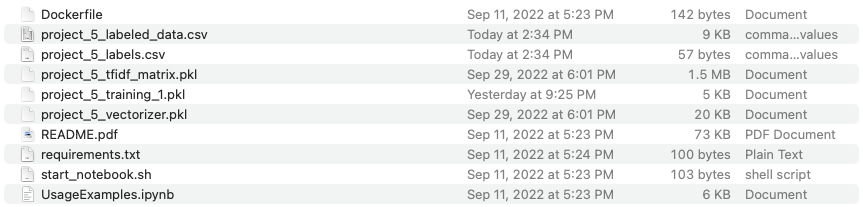
If your project has both verified and unverified labeled data, you will see an additional button which says “Download Only Verified Labeled Data” or “Download Model and Only Verified Labeled Data” depending on if you have a trained model to download. Using this button restricts the data downloaded to just data which has been verified (see Details Page for more information).
This button is available in one of two places.
- The Projects Page:
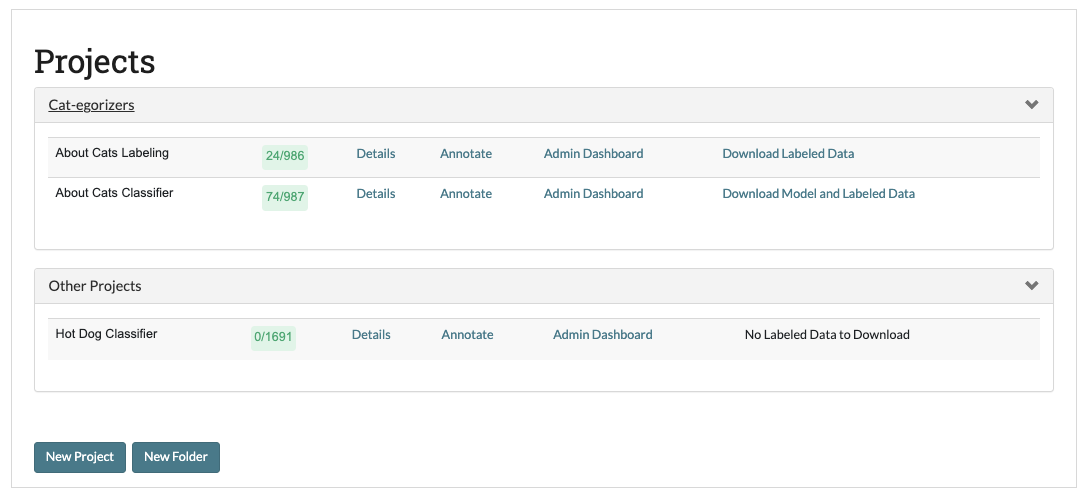
- The bottom of the Details Page:

OR (if you have labeled data but no model)

OR (if you have the same project above with a database connection set up)

OR (if you have labeled data and a model)

OR (if you have the same project as above but you also have some verified labels)
